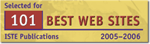M2T2 Files
| Color Acrobat Files for Each Unit | |
| For teachers of older students (middle school and up) - Yellow Binder | |
| Title | Latest Revision |
|
|
June 13, 2008 |
|
|
April 14, 2006 |
|
|
June 23, 2002 |
|
|
August 9, 2002 |
|
|
August 9, 2002 |
|
|
June 5, 2002 |
| Color Acrobat Files for Each Unit | |
| For teachers of younger students - Blue Binder | |
| Title | Latest Revision |
|
|
June 28, 2005 |
|
|
September 19, 2006 |
|
February 22, 2007 |
Don't forget to get the latest version of Adobe Acrobat.
If you have the latest version of Acrobat Reader, and you are still having trouble viewing the files, send us an email. Be sure to let us know who you are and how we can best reach you (phone, email, or snail-mail).
Latest CD Label - Photoshop PSD Format, 12/20/2002
For in-office printing, just open it up in Photoshop and print it to the Xerox Phaser printer in the Main Office or the Library. Perform the following steps:
- Select "Print..." from the File menu (or press <Ctrl> + P)
- A warning will come up saying "The image is larger than the paper's printable area; some clipping will occur." Click Proceed
- In the Print dialog box, click the "Setup..." button
- Select the Phaser 860DP and click the "Properties..." button
- Under the Setup tab, set the Print Quality slider bar all the way to the right side ("Better")
- Click the "OK" button in the Phaser 860DP Properties window
- Click the "OK" button in the Page Setup window
- Select the number of copies you want to print
- Click the "OK" button in the Print window, and it should begin printing