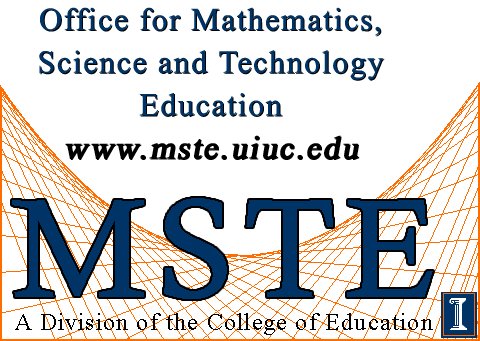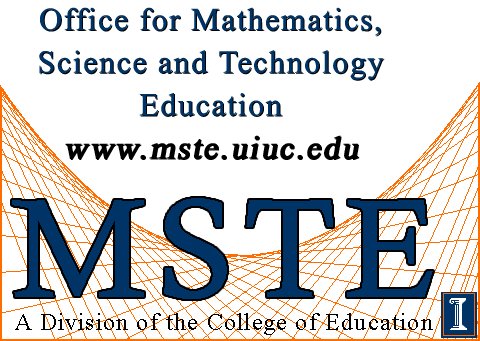These are the basics that you need
to know to the do the Bolt Circle Diameter Module. As a general rule,
to select multiple items
hold the shift key down.
• To drag a point to a
new location - With the mouse, click on the point you want
to move. A black circle will surround the point. This means the point
is now selected. While holding the mouse button down, move the selected
point to the desired location.
• To measures distances
- Select one of the points then, while holding the shift key down,
select the other point. Go up to the Measure menu and Distance
will be highlighted. If not then you need to reselect the points.
Select Distance and the measurement will appear on the screen.
• To
measures angles - Select the three points of the angle you
are trying to measure. For example, if we want to measure <EADG, you
have to select the points IN ORDER. In other words, you can select
points E, then A and then D or points D then A, then E. The angle you
are measuring has to be the point in the middle. Go up to the Measure
menu and Angle should be highlighted. If not reselect the
figure. Click on Angle and the measurement will appear on the
screen.
• To
calculate - To do calculations, select the measurements
that are involved in the calculation. Remember, to select multiple
measurements, hold the shift key down. Go up to the Measure
menu and select Calculate.... A little calculator will appear.
Use the keypad to enter numbers and basic operations (+,-,*,/). The
measurements you selected are under the Values menu. You can
select the appropriate measurement when necessary. Under the Function
menu, functions such as square root and trig functions are located.
After you finish inputting your calculation, click O.K. and the
result will appear on the screen.
To get more practice, open a blank sketch and draw some
triangles and get some practice measuring angles, lengths and
performing calculations.
-Back to
Problem Statement- -Go to Lesson
Worksheet 1-